Oracle Cloud will also delete your shit for the price of admission.
Caveat emptor, hey?
I’m just this guy, you know?
Oracle Cloud will also delete your shit for the price of admission.
Caveat emptor, hey?
So, uh…
Digital Ocean Is pretty inexpensive at US$7 monthly for 1 vCPU/1GB RAM with 1TB transfer. Decent platform. US-based, alas.
(2025 September, for the archives)


I have some logic around notifications and a few actions. My spouse and I both grew up in houses with heat, but no AC, so I’ve programmed HA to send notifications to our phones if the setpoint on our Ecobee thermostat is warmer than the outside temperature in Cooling mode, and cooler than the outside temp in Heating mode. Outdoor temps are a blend of three weather service feed “feels like” observations and two outdoor temperate/humidity sensors.
The outdoor sensors are a ZigBee sensor, and some area sensors I snoop a few times an hour with an RTL-SDR radio single via MQTT bus. I have a helper that blends the weather service and local obs to compare with the thermostat. It bothers us every 2 hours to open some windows.
We both also have a bad habit of not closing the back door all the way, so the Assistant bugs us if a door or window is open for more than 10 minutes and the outdoor temperature is below the heating setpoint, or above the cooling setpoint. It turns off the HVAC a few minutes later if the condition persists and sends a snarky notification about not being made of enough money to fix climate change. However, it will turn the heat back on to 60F if the house falls below 58F and send notifications every hour til the condition is addressed.
Otherwise the ecobee does a fair job adjusting itself to maintain a desired inside temp on its own.


You’ve solved it by now but this Jellyfin doc article was helpful for me, beginning with the section Naming.
https://jellyfin.org/docs/general/server/media/movies/
There at similar guides for TV Shows, Music, Books and other mixed media.
There are also guides for “stacking” multi-segment media titles, for example Lord of the Rings movies which come on several discs.
Jellyfin can be a bit opinionated about detecting bad metadata. The override tags in the media data filename or folder name can help clean that up. In fact, I’ve started hard-coding those [tmdbid=…] tags in my encoding workflow because I’m just so damned tired of fighting with the metadata feature.
Hope it works form you,.too.


Yeah, I know.
Aurora is immutable, I fucked up. Oops.
Edit: unsubscribed. My life will be better.


deleted by creator


Man, I got stuff to do. Lol.


I mean…
Steam? Maybe? I dunno, I don’t game but the Steam kids seem to prefer Arch. I’m sure they have their reasons.
Practically? Probably nothing terribly significant.
Termux (on F-droid) is a userland environment that runs on top of your Android device’s kernel. It has Debian/Ubuntu-like package management system that pulls from repos maintained by the termux team. If the package is available for aarch64, its probably available in the termux repos. Its not so much of an app as it is an alternate userland that runs on top of the same kernel, but can interact with Android a couple of different ways.
The main Termux app gets you a basic command line environment with the usual tools included in a headless Linux install. From there you can select your preferred repos, do package updates, installs, etc, just like on a desktop or laptop. You could even install a desktop environment and use RDP to access it.
Then there are some companion apps that are useful:
So you could install the syncthing package in Termux and (after setting up Termux access for your internal storage) configure it to sync folders from your phone to wherever syncthing syncs. You’d set up a start script under Termux:boot to launch it when your phone starts, or Tasker to start/stop the service on your home WiFi.


For the F-droid enabled users, it seems there’s a Syncthing app in the Termux repos:
~ $ apt show syncthing
Package: syncthing
Version: 1.28.0
Maintainer: @termux
Installed-Size: 26.4 MB
Homepage: https://syncthing.net/
Download-Size: 7857 kB
APT-Sources: https://packages.termux.dev/apt/termux-main stable/main aarch64 Packages
Description: Decentralized file synchronization
Plus 1 for a refurb or gently used Dell Latitude series. My daily beater for the last 5 or 6 years has been a pre-2020 Dell Latitude 7390 13". Works really well with the *bian distros I’ve run on it, decent battery life, OK mic and speakers.
I’ve had to replace the battery once, and the keyboard once (which I damaged myself by applying a small amount of Coca Cola).
Refurb ThinkPads are also great, but they have a high resale value.


No worries, the other poster was just wasn’t being helpful. And/or doesn’t understand statistics & databases, but I don’t care to speculate on that or to waste more of my time on them.
The setting above maxes out at 24h in stock builds, but can be extended beyond that if you are willing to recompile the FTL database with different parameters to allow for a deeper look back window for your query log. Even at that point, a second database setting farther down that page sets the max age of all query logs to 1y, so at best you’d get a running tally of up to a year. This would probably at the expense of performance for dashboard page loads since the number is probably computed at page load. The live DB call is intended for relatively short windows vs database lifetime.
If you want an all-time count, you’ll have to track it off box because FTL doesn’t provide an all-time metric, or deep enough data persistence. I was just offering up a methodology that could be an interesting and beneficial project for others with similar needs.
Hey, this was fun. See you around.


Removed by mod


#### MAXLOGAGE=24.0
Up to how many hours of queries should be imported from the database and logs? Values greater than the hard-coded maximum of 24h need a locally compiled `FTL` with a changed compile-time value.
I assume this is the setting you are suggesting can extend the query count period. It still will only give you the last N hours’ worth of queries, which is not what OP asked. I gather OP wants to see the cumulative total of blocked queries over all time, and I doubt the FTL database tracks the data in a usable way to arrive at that number.


Ah, well if you know differently then please do share with the rest of us? I think the phrasing in my post makes it pretty clear I was open to being corrected.


So, like a running sum? No, I don’t think so, not in Pi-hole at least.
Pi-hole does have an API you could scrape, though. A Prometheus stack could track it and present a dashboard that shows the summation you want. There are other stats you could pull as well. This is a quick sample of what my home assistant integration sees
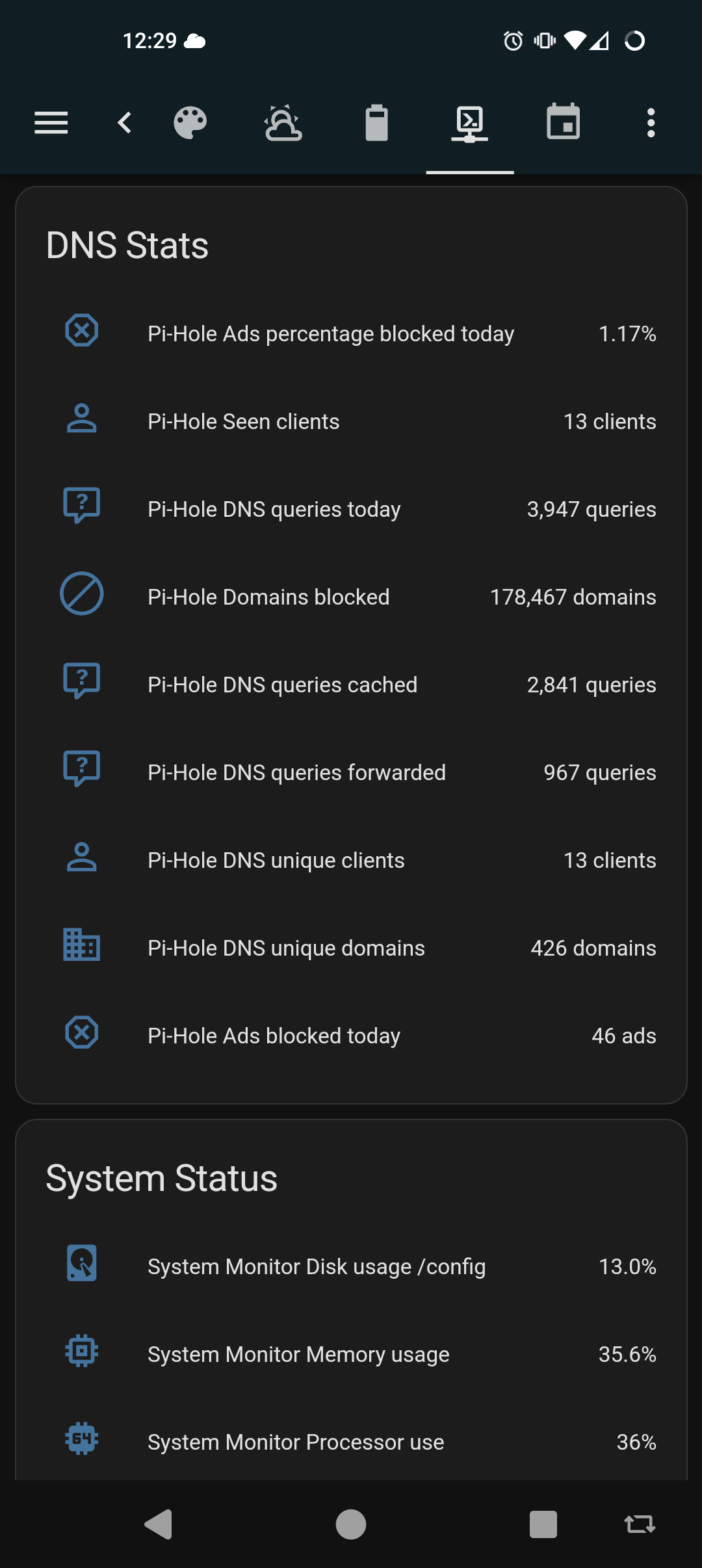


That counter, I believe, for the last 24 hours. It will fluctuate up and down across your active daily periods


Unless I misunderstand your question, draw.io can be downloaded as a standalone Linux application and run locally.
Likewise, the Xfig package should he available in most Linux repos. It’s old, but good enough for a quick sketch.
edit: aha. My mistake. My eyes slid over ‘open source’ in the title*, and even still I hadn’t realized it was an Apache license.
* Whaaat, it was pre-coffee? Let the purest among us cast the first stone.


It’s possible I’m mistaken on Flatpack vs. Snap. I don’t use either of them, myself.
And I genuinely hope it stays that way for years more to come. Cheers.