

Welcome to Debian! Listen to @treadful@lemmy.zip, that’s the easy advice.


Welcome to Debian! Listen to @treadful@lemmy.zip, that’s the easy advice.
My parents (who are nearly 70-year-old computer users, by the way, and threw away their 2010 Apple laptop in 2015 because it essentially stopped functioning) absolutely don’t have the technical knowledge to do something like this. I think you may be vastly overestimating the average user.


Open the system shutdown menu? Like restart, shutdown, log out, etc. Or maybe open a fullscreen browser window that navigates to your favourite white noise site, like a relaxation button.


I’m waiting for when the US votes to get rid of libraries because it’s hurting profits. This is an insane reason not to let people play games you can’t even buy anymore.


There’s a setting called “Steam Input” that I’ve enabled and I haven’t had any issues with that using my Steam controller and my Xbox One controllers. When it’s not enabled, I’ve had some weird connectivity issues and sometimes the buttons aren’t recognized properly in fullscreen.
Steam supports most of the more popular controllers out there (Xbox, PlayStation, Nintendo, and Steam controllers, plus other Bluetooth-enabled brands like 8bitdo).


Vaguely? I went to look and (since I don’t spend time in racist circles) comment #14 made my mouth actually open in surprise. It’s not vague at all.


Cool, now I have to find something else to sync my Obsidian vault to my phone. It just worked! Fuck. =____=

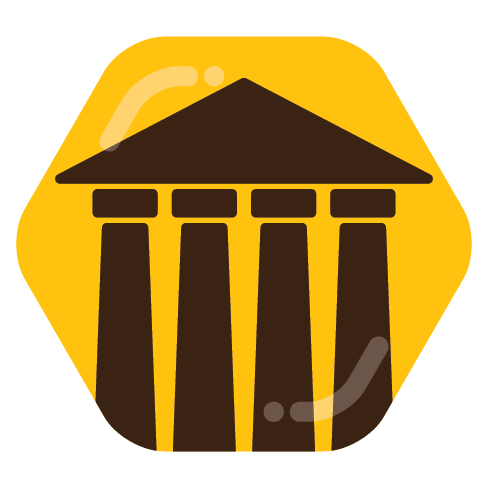
Time for Dems to run with something like, “Trump will increase your taxes.” Don’t even mention rich people to avoid the weirdos who think they’ll be billionaires in 5 years or whatever.


Neat! I wonder how long it’ll be before we see it in a screenshot on !unixporn@lemmy.ml.
Yeah! It lets me focus on content instead of building the actual site so I thought I would suggest it given OP’s use case.
Also the CSS can be modified with a separate file that overrides the default, so it’s pretty customizable without touching the actual config files at all.
Have you considered a wiki instead? I use OtterWiki and I like it a lot. It has version control using Git too.
There are several dozen different wiki softwares out there, you can compare their features using this site.


Can you explain your opinion of the differences? A friend and I are interested in learning more about Discord alternatives that we can get our less tech-savvy friends to switch to.


It’s pretty generic overall, but some parts of the worldbuilding are better than others. It fits together in fun ways, and the later stuff is better, but most of the early-game stuff is bland. Just FYI - I never beat it, but I played about 40 hours in 2015 and right now I’m about 10 hours into a replay.
I don’t know if it’s just because of the time since I’ve last played, but Re-Reckoning has felt like a lot more of a chore to play than the original. I don’t remember absolutely loving the original, though; it was always pretty mid, I just thought it was charming.


Removed by mod


Do what you want, its your experience that is ruined, not mine.
The fact that you believe there’s a single way to play a game is so fucking hilarious when stuff like speed-running and challenges exist. Oh well. Enjoy your purist bullshit.


If the opinion is “playing on easy means you don’t actually want to play,” I’m gonna give it the criticism it deserves.
Let me have my opinion. Why even leave your comment if you are pro-opinions?


Or maybe they just don’t have fast reflexes so easy is… easier. My wife almost never plays on normal because she can’t.
If she plays on normal, she will never finish the game and be so frustrated that it will cause her not to enjoy her evening. She works a lot and needs to de-stress when she gets home, so playing on easy is the best way for her.
Stop judging people. Just play your game and enjoy it.


I would recommend Kingdoms of Amalur: Re-Reckoning. The normal mode is already stupid easy, so you feel like a god on easy mode.
It’s a fantasy setting with a ton of story and lore, so if you don’t care about that it may not be for you.
Well, I don’t use a DE so your scenario of the new display not switching over right away is basically my life every time autorandr decides not to run on startup.
The wordplay is funny, but that actually doesn’t sound too bad. Especially if they make their own pickles.