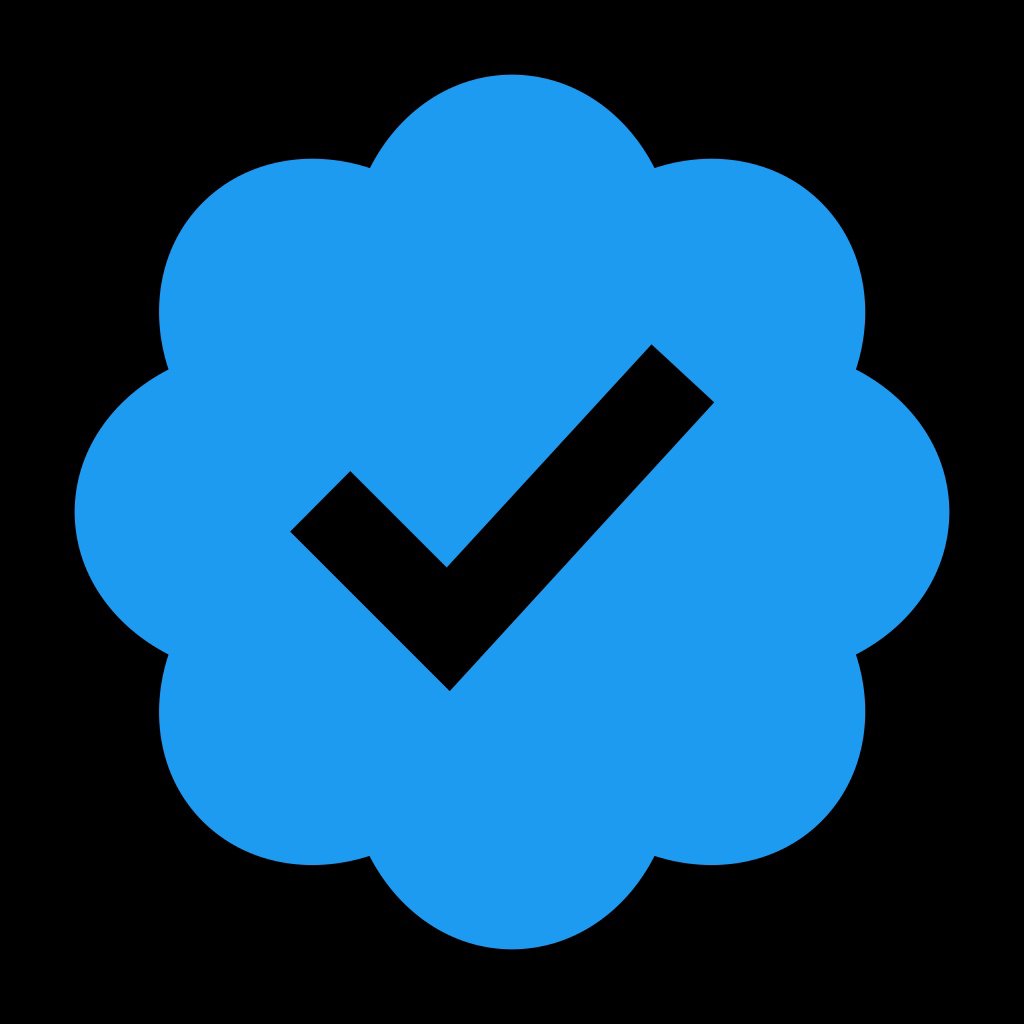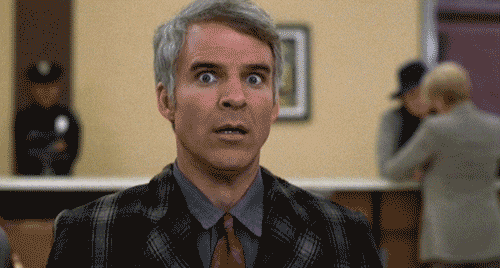I just built a new PC and decided to use Linux. Initially when I built it my ssd was going to take a long time to come in, weeks after the rest of the parts. So I installed fedora onto an external SSD that I had and everything was great.
Thursday my new internal SSD came in and so I installed fedora onto it and migrated the files I wanted to keep to my new one. After installing steam I’m getting errors when it launches.
There are several versions, proton hot fix, steam, runtime 1.0 scout, runtime 2.0 soldier, runtime 3.0 sniper.
No matter which one I launch this time around I get “an error occurred while launching this game: invalid game configuration”
Usually I launch it, the icon pops up and goes away several times, I end the process, launch it again and it gives me the aforementioned error.
It didn’t do that till I installed the new SSD.
Have you installed Steam as a Flatpak? In that case, maybe it tries to read the file system on the SSD, but has no permission to access it/its mount point
Not a flatpak and the ssd that I originally used isn’t hooked up.
I uninstalled it this morning and reinstalled it. The issue didn’t pop up when I first launched it, but we’ll see
Sounds like a permission problem from migrating files over, run steam from terminal to see precise errors.
I reinstalled steam from scratch, I just only migrated files that I was working on for other things
If you copied over your home user folder there may be some permission issues in the hidden directories where apps store their settings. If you suspect anything in your user directory might be an issue test creating and logging in with a new user account and see if everything works there.
That’s a good idea, I’ll give that a go in a bit
What happens when you start steam from a terminal, -->
/usr/bin/steamWhat are the errors that your getting?
Did you change ownership of the files you moved from your old storage device to a new user you setup on second install.
ls -lafrom your home directory and make sure that the third and fourth entries from the output match the user you have set up. They should be the same output as whatecho $USERgives.The output should look something like this
drwxr-xr-x 1 **user** **user** 13 Apr 13 2024 .The bold bits should match your
echo $USERoutput.If they don’t match your user you can use
chownTo take ownership of those files you moved.chown $USER:$USER **file**There might be many files to take ownership of and it might be worth chowning your home directory recursively.
cd ~ && chown -R $USER:$USER .None actually booted just fine.
How can I get it to do that while clicking an icon haha
First do the games launch normally without error? If you have errors you might need to do the chown thing if you users are mixed up.
if everything is working fine you can use
locateto find where you OS keeps steams.desktopfiles:locate 'steam.desktop'on my machine they are :
/usr/lib/steam/steam.desktop /usr/share/applications/steam.desktopso since both the desktop files are in a
rootdirectory we have to change it with root privilege.sudo nano /usr/lib/steam/steam.desktopwill open the file in nano. Look for an entry that looks like
Exec=/usr/bin/steam-runtime %Uand change that toExec=/usr/bin/steam. To save it[] + oand then[] + mto save, then[Ctrl] + xshould exit nano. You might want to back up those files before you edit them so you have something to go back to if something goes wrong.sudo cp /usr/lib/steam/steam.desktop /usr/lib/steam/steam.desktop.baksudo cp /usr/share/applications/steam.desktop /usr/share/applications/steam.desktop.bakhere is a cheat sheet for nano
Lets first make sure that your USERS aren’t messing with steam.
Now that you mention it no.
Nothing I try to launch loads
What does
ls -la .steamoutput say for your users?And I did a restart launch from the terminal and was able to boot at least one thing
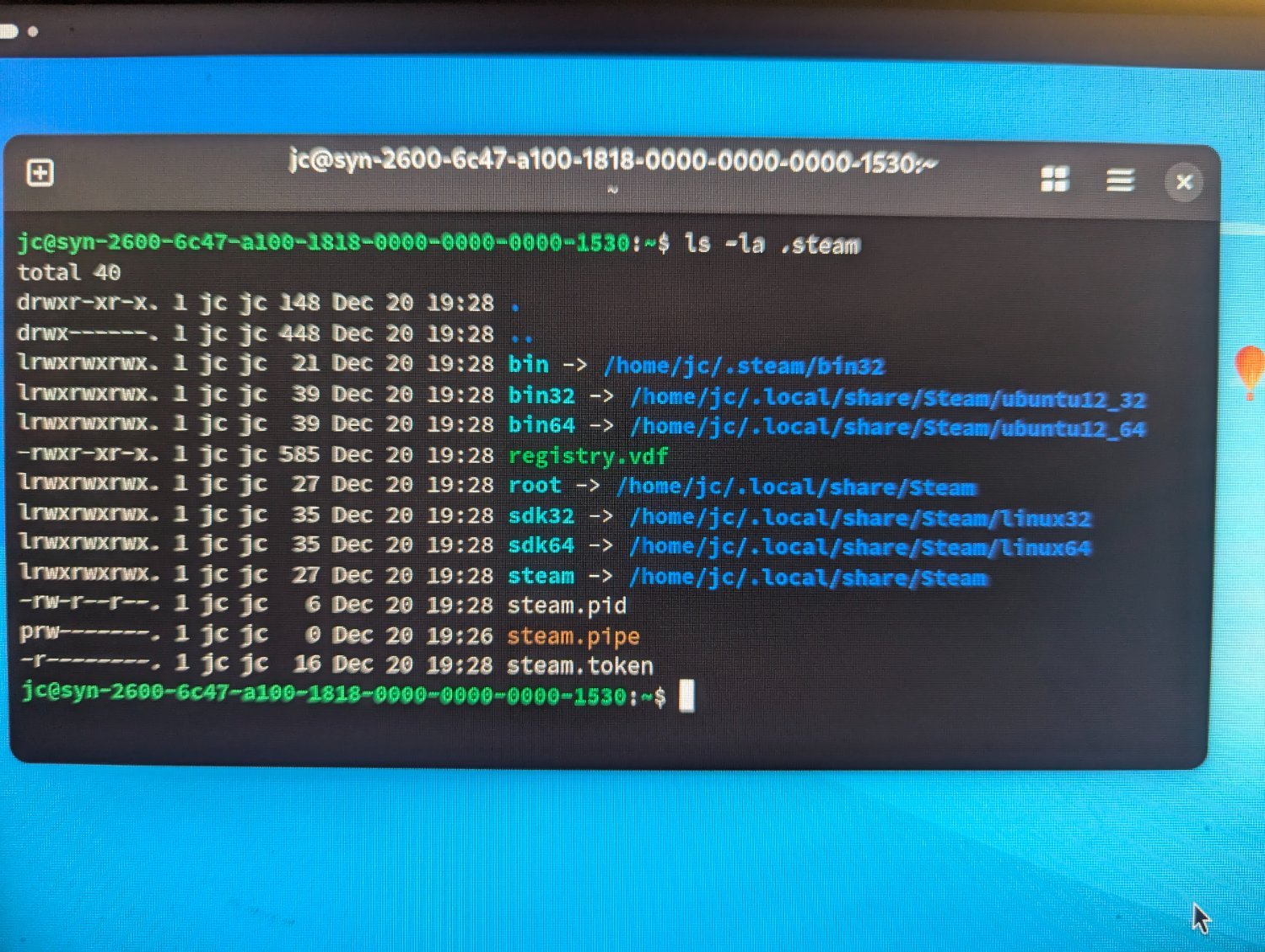
I also should mention that in the notification thing at the top I’m seeing
“We’re sorry, it looks like “steamwebhelper” crashed. Please contact developer if you want to report the issue.”
That
steamwebhelpererror I haven’t seen before but I took a look and found this github reportmaybe try if you installed steam as a flatpak:
/usr/bin/flatpak run com.valvesoftware.SteamYou might be suffering from this bug and might have to downgrade steam till the fix reaches you. I have no Idea how to do that on fedora. I’m sure their documentation is tip top.
I get an error on that one saying app/com.valvesoftware.steam/x86_64/master not installed